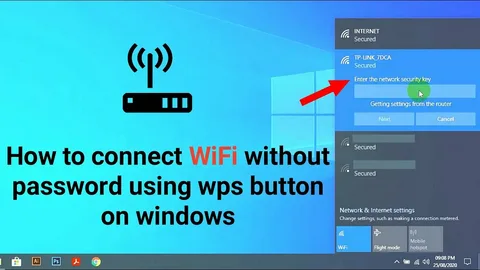In today’s connected world, Wi-Fi is an essential part of daily life. Whether you’re at home, in a cafe, or traveling, the need to connect to Wi-Fi networks is constant. However, entering long passwords every time can be tedious, especially when you need a quick connection. What if you could connect to a Wi-Fi network without needing to input a password? Sounds convenient, right?
In this guide, we’ll explore several methods that allow you to connect to Wi-Fi without a password. Whether you’re using WPS (Wi-Fi Protected Setup), QR codes, or Bluetooth, we’ll walk you through each method and highlight any potential risks. By the end of this article, you’ll know how to connect to Wi-Fi hassle-free and safely.
2. Understanding Wi-Fi Security and Passwords
What is Wi-Fi Security?
Wi-Fi security protocols, like WPA2 and WPA3, are used to protect your network from unauthorized access. These protocols encrypt the data traveling across your network to prevent hackers from intercepting sensitive information. In simpler terms, they ensure that only trusted devices can connect to your Wi-Fi.
Why Do We Use Wi-Fi Passwords?
Passwords are crucial for ensuring that only authorized users can connect to your Wi-Fi network. Without a password, anyone nearby could easily tap into your network, using up your bandwidth or even accessing your personal data. Passwords protect your privacy and the integrity of your network.
Potential Risks of Connecting Without a Password
Although connecting to Wi-Fi without a password is convenient, it comes with risks. Open networks, or networks that allow password-free connections, may expose your device to potential security threats. These risks include data interception, malware, and unauthorized access. For this reason, it’s essential to understand the methods available and use them wisely.
3. Method 1: Connecting via WPS (Wi-Fi Protected Setup)
What is WPS?
Wi-Fi Protected Setup (WPS) is a feature found on many routers that allows devices to connect to a Wi-Fi network without needing to manually enter the network password. Instead, WPS uses a button or PIN to authenticate the device and grant it access to the network.
How Does WPS Work?
To use WPS, follow these steps:
- Locate the WPS button on your router. This button is typically found on the back of the router and is marked with the letters “WPS” or a logo of two arrows forming a circle.
- Activate WPS on your device. For smartphones, laptops, or tablets, go to your Wi-Fi settings and select the option to connect using WPS. Depending on your device, this may be called “Connect via WPS” or something similar.
- Press the WPS button on your router. Within 2 minutes of enabling WPS on your device, press the WPS button on the router. This sends a signal to the device, allowing it to connect without a password.
- Wait for the connection to establish. Once the connection is successful, your device will automatically connect to the Wi-Fi network without requiring a password.
Pros and Cons of WPS
Pros:
- Quick and easy: You don’t need to manually type in the Wi-Fi password.
- Convenient for guest networks: It’s especially helpful for sharing your network with guests without revealing your password.
Cons:
- Security risks: WPS has known vulnerabilities, particularly when using the PIN method. Hackers could potentially exploit these vulnerabilities to gain unauthorized access to your network.
- Not supported by all devices: Some older devices or routers might not support WPS.
Keywords: WPS, connect Wi-Fi without password, easy Wi-Fi setup.
4. Method 2: Using QR Code to Connect
What is a Wi-Fi QR Code?
A Wi-Fi QR code is a special type of QR code that stores Wi-Fi network credentials, including the network name (SSID) and password. By scanning the QR code with a smartphone or tablet, you can automatically connect to the Wi-Fi network without entering the password manually.
How to Create a Wi-Fi QR Code
There are many apps and websites available that can generate Wi-Fi QR codes. Here’s how to create one:
- Choose a QR code generator. Websites like qr-code-generator.com or apps like WiFi QR Code Generator can create a QR code for your Wi-Fi network.
- Enter your Wi-Fi details. You’ll need to input the SSID (network name), password, and encryption type (WPA, WPA2, etc.).
- Generate the QR code. Once your details are entered, click the “Generate” button to create the QR code.
- Download the QR code. Save or print the QR code and share it with others who want to connect to your Wi-Fi network.
How to Scan and Connect Using the QR Code
To connect to Wi-Fi via a QR code:
- Open your smartphone’s camera app. Most modern phones can scan QR codes directly from the camera app.
- Point your camera at the QR code. The camera will automatically detect the QR code and prompt you to connect to the Wi-Fi network.
- Tap to connect. Once scanned, your phone will automatically connect to the Wi-Fi without needing to enter the password.
Pros and Cons of QR Code Method
Pros:
- Convenient and quick: Simply scan the code to connect, eliminating the need to type out a long password.
- Secure: Since the QR code contains encrypted information, it is safer than sharing your password directly.
Cons:
- Limited use: Only devices with QR code scanning capabilities can use this method.
- Sharing the QR code: If someone gains access to the QR code, they can connect to your network.
Keywords: Wi-Fi QR code, connect via QR code, password-free Wi-Fi access.
5. Method 3: Using Your Router’s Admin Panel
Accessing Router Settings
If you own the router, you can access its admin panel through a web browser to manage your Wi-Fi settings. You can also enable features like guest networks that allow password-free access.
- Open a web browser. Type the router’s IP address into the address bar. Common IP addresses for routers are 192.168.0.1 or 192.168.1.1.
- Login to the router’s admin panel. You will need the router’s username and password (often printed on the back of the router or in the user manual).
Viewing and Changing Wi-Fi Settings
Once logged in, navigate to the Wi-Fi settings section. You can enable a Guest Network that doesn’t require a password, or configure settings for password-less access using WPS or QR codes.
- Create a guest network. This is a network that anyone can connect to without a password. However, it’s often isolated from your main network for security purposes.
- Change encryption settings. You could configure your router to use an open network (no password), though this is highly discouraged for security reasons.
Security Implications
While convenient, connecting to a Wi-Fi network without a password can expose you to security risks. For example, an open network allows anyone within range to connect, which could lead to unauthorized access or data theft. If you choose to disable password protection, ensure that you are using encryption and other security measures to protect your network.
Keywords: Router admin panel, Wi-Fi settings, secure Wi-Fi connection.
6. Method 4: Connect via Bluetooth (For Certain Devices)
What is Bluetooth Tethering?
Bluetooth tethering allows you to share your mobile device’s Wi-Fi connection with other devices through Bluetooth. It’s a handy method when you’re in a pinch and need to get online without a password.
Step-by-Step Guide to Connect via Bluetooth
- Enable Bluetooth on both devices. Turn on Bluetooth on your mobile device and the device you want to connect to Wi-Fi.
- Pair the devices. Go to the Bluetooth settings on both devices and pair them.
- Enable Bluetooth tethering. On your mobile device, go to the settings and enable the “Bluetooth Tethering” option. This will share your phone’s internet connection.
- Connect the second device. On the paired device, go to the Wi-Fi settings and select your mobile phone’s Bluetooth connection to access the internet.
Pros and Cons of Bluetooth Connection
Pros:
- Good for mobile hotspots: A convenient option when traveling or when you don’t have access to a traditional Wi-Fi network.
- Energy-efficient: Bluetooth uses less power compared to Wi-Fi, making it ideal for battery conservation.
Cons:
- Limited range: Bluetooth has a shorter range than Wi-Fi, which can be limiting.
- Slower speeds: The internet speed over Bluetooth is often slower compared to a direct Wi-Fi connection.
Keywords: Bluetooth tethering, connect to Wi-Fi without password, Wi-Fi via Bluetooth.
7. Additional Methods (Overview of Other Ways)
Using Hotspot Sharing from Another Device
Some devices can share their mobile data connection via Wi-Fi without needing a password. If you’re in a pinch, you can use your smartphone’s hotspot feature to allow another device to connect.
Connecting to Open Networks
Public places like cafes, libraries, and airports often offer open Wi-Fi networks that don’t require passwords. However, these networks can be risky since they are unsecured. If you must connect to one, always use a VPN for added security.
8. Troubleshooting Tips for Wi-Fi Connection Issues
If you encounter problems while connecting to Wi-Fi without a password, here are some troubleshooting steps:
- Check the router settings. Make sure that WPS or QR code sharing is enabled.
- Restart your router. If the connection is not working, try rebooting the router.
- Ensure device compatibility. Verify that your device supports the method you’re trying to use (e.g., WPS, Bluetooth).
- Clear your device’s cache. Sometimes, old network settings can cause issues.
9. Is It Safe to Connect to Wi-Fi Without a Password?
Connecting to Wi-Fi without a password is convenient but comes with security risks. Open networks and unsecured connections expose you to potential cyber threats, such as data interception and unauthorized access.
To stay safe:
- Use VPNs: Always use a VPN when connecting to public or open networks.
- Enable encryption: Ensure your network uses WPA2 or WPA3 encryption.
- Limit access: Only connect devices you trust to your network.
10. Conclusion
Connecting to Wi-Fi without a password is possible and convenient, especially when using methods like WPS, QR codes, and Bluetooth. However, it’s essential to understand the security risks involved and take appropriate precautions. If you value convenience but also care about security, consider using secure methods like QR codes or encrypted guest networks.
By using these methods, you can enjoy seamless internet access without the hassle of entering long passwords every time you connect. Keep your network secure and enjoy the benefits of fast, password-free Wi-Fi connections!